 Advanced Search
Advanced Search
Advanced Search allows you to search for a file based on file name, individual file property or a comination of those properties.
When selecting criteria for your search, keep in mind that the results returned must match ALL of the chosen criteria.
For example, if you choose to search for files with a particular word in the name, files that were created after a particular date, and files that have partticular word in the comments on a file, under Use the following advanced criteria, the results will display those files that have chosen words in the file name and were created after the chosen date and have the terms in the comments being searched for..
To perform an Advanced Search:
- To search within your current directory listing, click on the search button in the top
toolbar.
- Next, click on the Search Mode drop-down box and choose "Advanced Search".
- To add advanced criteria, choose from the Add Criteria drop-down
list. Add as many criteria as you wish.
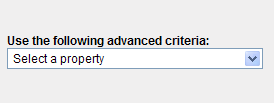
- Once you add the desired criteria, you must fill in the values of those criteria to be searched against.
- Click "Search".
The search results display a list of the files matching your criteria. From here, you may open the file or perform any other option available to you.
Advanced Search criteria is as follows:
| Property Name | Property Search Choice | Description |
| Size | less than, equals, greater than | You can specify an exact size match (equals) or specify one which is larger or smaller than a particular size. The file size in question is measured in bytes. |
| Creation Date | before, on, or after | You can specify a date on, before, or after which the file was created. Use the calendar icon to find the specific date. |
| Last Modified Date | before, on, or after | You can specify a date on, before, or after which the file was last modified. Use the calendar icon to find the specific date. |
| Created by | You can choose to find a file based on the user who created the file. | |
| Last Modified by | You can choose to find a file based on the user who last modified the file. | |
| A word or phrase in the comments | You can search on a word or phrase which the file contains in its comments. This field is case-insensitive. Therefore, you can search on an all lowercase word, for example, and the search will find that word whether or not the word is all lowercase, all uppercase, or a mix of lowercase and uppercase letters. | |
| Custom Property | with value equal to, with value containing | You can search on any custom property you create for files. For more information about Custom Properties, refer to Custom Properties. |
 Getting Started
Getting Started