Getting Started
Accessing Your Account
If you have an account, you may login upon launching VaultCONNECT.
After logging in, the features of the system available to you will be displayed in the navigation menu (left side of the screen). These feature include:
My Vault, My Records, My Messages, Groups, Resource Center and Utilities.
The My Vault section is where a user would store private personal documents. These documents are accessible only by you. My Vault is further subdivided to Secure Files and Trashcan. This section is visible to you if your VaultCONNECT membership includes My Vault.
The My Records section is used to access customized information (web portals) from third party partners. This section is only visible for users who an account with one or more VaultCONNECT portal partners. Some "Partners" include companies in the insurance, finance and food service industries.
The My Messages section is used to access the messaging center, where you send and receive Text Messaging alerts. This section is available if you are designated as a text messaging sender and/or receiver.
The My Workspaces section is where you store shared documents. These documents are accessible to a group of users for collaborative purposes. This section is available if you are part of one or more groups.
The Resource Center section is designated for documents shared by your VaultCONNECT provider. These documents are public and available for download. Users will typically have read only access to this section.
The Utilities section allows you to navigate to global features of the system and set your user preferences. This includes, for example changing your password and viewing subscriptions.
My Vault, My Workspaces and Resource Center are all views into the File Management system. Clicking on one of these will displays it's contents to the right in the File Management frame.
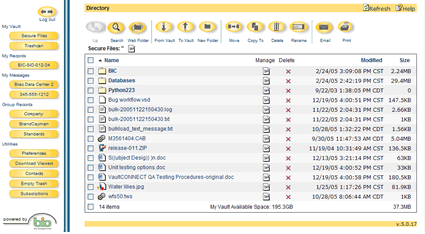
From the File Management frame, the user can navigate to a different directory create a new directory, open files, etc. By the Navigation Toolbar buttons. You can also use the Navigation Toolbar to add new files to your account, move, copy, rename, delte or email a link to one or more file pending user permissions.
Moving Forward...
For more advanced instruction on managing your files and directories, choose from the left Help menu. The menu is categorized by the VaultCONNECT's layout. Should you have general how-to questions and are unsure of which category to explore, try the FAQs section.
 Getting Started
Getting Started